| Field Translations |
With Mouse Tracks you have the ability to create User Definable Fields. To define these fields have a Mouse Tracks Administrator open the Field Translations form from the Tools menu.
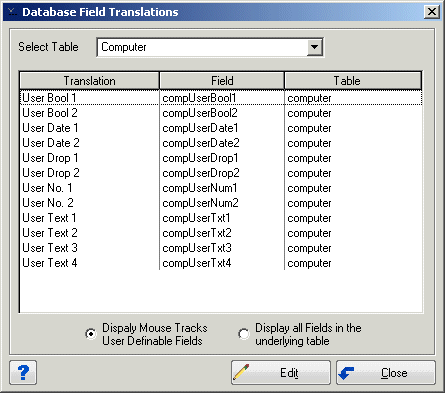
Editing Field Translations
Field Translations
With Mouse Tracks you have the ability to create User Definable Fields. To define these fields have a Mouse Tracks Administrator open the Field Translations form from the Tools menu.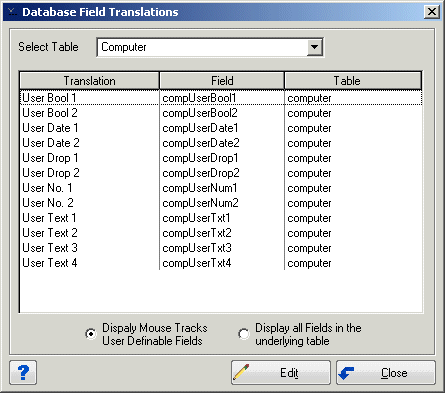
Editing Field Translations
Custom Field Information
Default Translation Data Type Mouse Tracks Display
Database Field
User Drop 1
<table-prefix>UserDrop1
nvarchar(50)
Drop Down List - Values stored in related table
User Drop 2
<table-prefix>UserDrop2
nvarchar(50)
Drop Down List - Values stored in related table
User Text 1
<table-prefix>UserTxt1
nvarchar(50)
Text Box
User Text 2
<table-prefix>UserTxt2
nvarchar(50)
Text Box
User Text 3
<table-prefix>UserTxt3
nvarchar(50)
Text Box
User Text 4
<table-prefix>UserTxt4
nvarchar(50)
Text Box
User No. 1
<table-prefix>UserNum1
FLOAT
Text Box - Number formatted to show two decimal places
User No. 2
<table-prefix>UserNum2
FLOAT
Text Box - Number formatted to show two decimal places
User Date 1
<table-prefix>UserDate1
DATETIME
Text Box - Date in 'Short Date' Format
User Date 2
<table-prefix>UserDate2
DATETIME
Text Box - Date in 'Short Date' Format
User Bool 1
<table-prefix>UserBool1
BIT
Check Box on Forms, True/False on Reports
User Bool 2
<table-prefix>UserBool2
BIT
Check Box on Forms, True/False on Reports
If you change a custom field's Default Translation (1st column in above table) Mouse Tracks considers the field defined. If you define a Custom Field and later decide you do not want to use the new field you will need to rename it back to its 'Default Translation'. For example let's say you renamed the translation 'User Text 1' in the computer table to 'Network Jack'. If you later decided that you didn't want to use this field you would need to rename 'Network Jack' back to 'User Text 1'. After doing so the field would no longer be visible in Mouse Tracks (the data entered in the field would remain).
User definable drop down lists can be viewed by selecting the menu option Data--Miscellaneous Tables--<user definable table name>.
Modules in Mouse Tracks with Custom Fields
More Information
Once you make a change to a field translation, the new name will be used everywhere in the program. This includes all forms, reports, graphs and the Mouse Tracks Web Add-on.
You can change any of the fields translations in Mouse Tracks even if they are not 'Custom Fields'. Just be aware that the documentation and help file will refer to the field names as their default value. This can be very useful to customize the program with your internal culture, or to make the program more user friendly with languages other than English.
Field translations are global (i.e., if you change a translation all Mouse Tracks users will see the new name). For performance reasons, field translations are cached when a user logs on to the database. Other users will not see these changes until they restart Mouse Tracks.
Mouse Tracks will not allow you to have two translations that are the same within the same table.
The minimum length for a Field Translation is one character. The maximum length is 50 characters.
The value stored in the database field is not affected by the name of the translation.