Home > Trouble Shooting > RPC Errors when Auditing
RPC Errors when Auditing
Verify the computer has the Remote Registry Service running.
To test registry access, open regedit.exe and try to connect to the computer's registry (with the same credentials that you are using to run the audit). If you are unable to connect Web Tracks Audit will be unable to connect as well.
Verify that the 'Windows Management Instrumentation' Service is not disabled.
To verify this login to the computer you are trying to audit and choose Start--Control Panel--Administrative Tools--Services.
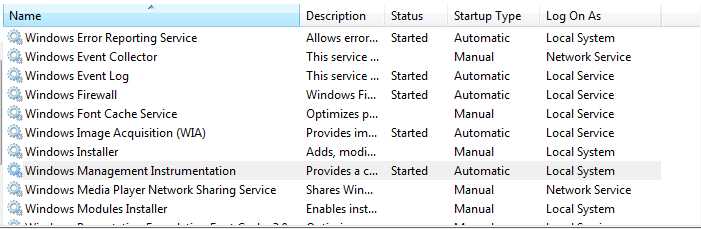
Windows Firewall Settings
If you have Windows Firewall enabled on Windows XP, Vista or Windows 7 by default the Audit will be unable to connect to these computers. To enable remote administration through the Windows Firewall on a computer open a command prompt on the computer and type "netsh Firewall set service RemoteAdmin".
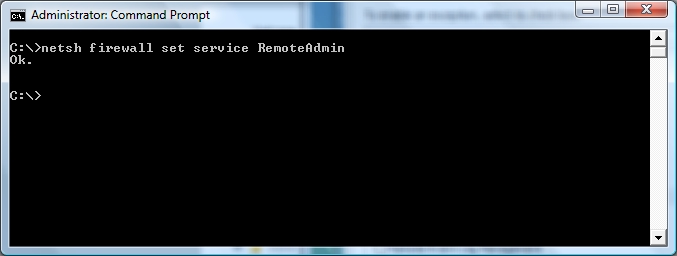
You may also use the Windows Firewall interface to allow Remote Administration.
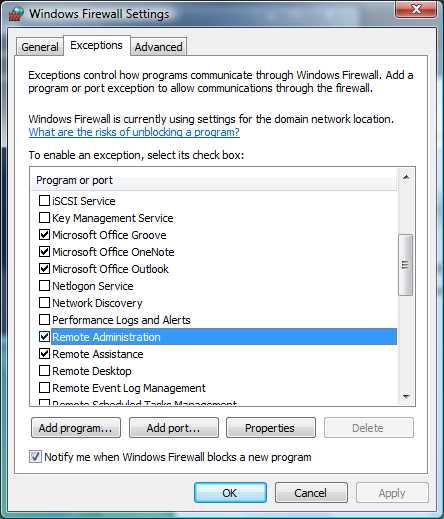
You can enable remote administration through the Firewall for your entire domain by editing the group policy for your domain. Open the group policy editor in Windows Server 2003 and browse to Computer Configuration--Administrative Templates--Network--Network Connections--Windows Firewall--Domain Profile. From here you will see "Windows Firewall: Allow remote administration exception". Configure this option to be enabled. To activate this policy choose start--run then type gpupdate. This policy may take up to 15 minutes to propagate to your domain computers.
Verify Reverse DNS lookup is correct.
Open a command prompt and type ping -a <IP ADDRESS>
The first line of the response will be "Pinging <COMPUTER-NAME>"
If the "COMPUTER-NAME" is incorrect for the given "IP ADDRESS" there is a reverse DNS lookup issue that must be resolved.
| 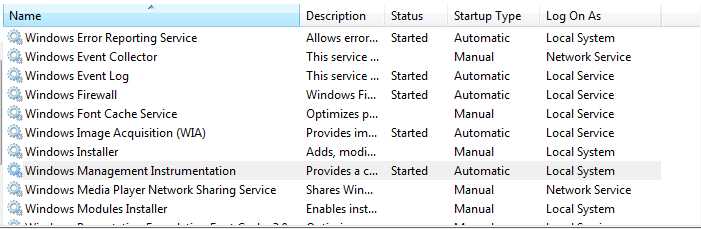
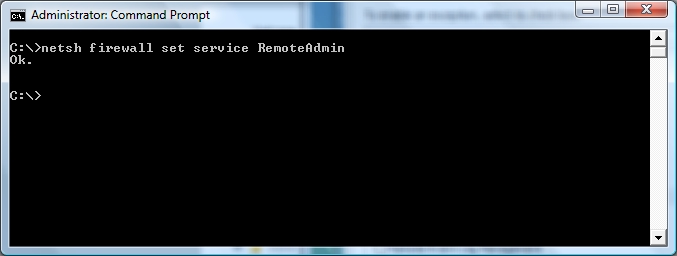
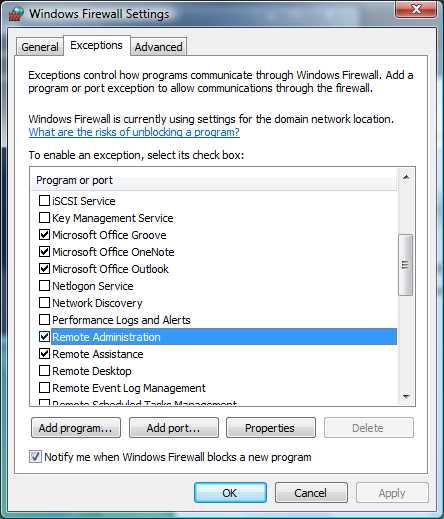

 Page URL:
Page URL: